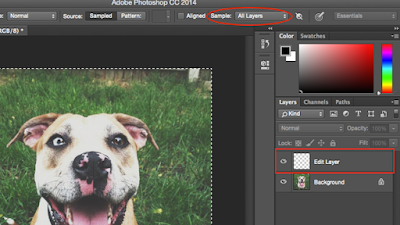Likely suffered even for beginners Photoshop user making a mistake editing won't fix the Undo button. Use empty layers using tools like cloning and healing and patching, and transfer content-aware, to avoid these errors.
Create a blank layer and empowering tool for editing multiple layers. Here's how:
1. Select the tool you want to use.
2. In the options bar, check the check box "sample all layers", or – depending on the tool-set the current sample menu & less than "or" all layers ".
Now when you make a mistake, you can delete the blank layer and start over with a new one. Use multiple blank layers instead of one to make your edits.
Think of it as a new word document is saved so that you cannot save more than your current one: when you make an edit that you want to keep, protect from making another new layer to your edits.
Subscribe by Email
Make Photoshop edits in the empty layer instead of the existing
4/
5
Oleh
Fury