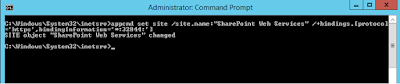SharePoint Web Services Error : An item with the same key has already been added
MOSS 2007 SharePoint 2010 SharePoint 2013Hi There,
[code]WebHost failed to process a request. Sender Information: System.ServiceModel.Activation.HostedHttpRequestAsyncResult/47208365 Exception: System.ArgumentException: An item with the same key has already been added. at System.Runtime.AsyncResult.End[TAsyncResult](IAsyncResult result) at System.ServiceModel.Activation.HostedHttpRequestAsyncResult.End(IAsyncResult result) Process Name: w3wp Process ID: 12724 [/code]
While troubleshooting i noticed that none of SharePoint Web Services are browsing and crashing with below error. I knew that it isn't any SharePoint specific error so i tried to recall the changes i have done on server.
Stack Trace:
[code]appcmd set site /site.name:"SharePoint Web Services" /+bindings.[protocol='https',bindingInformation='*:32844:'][/code]
Recently i found that none of my SharePoint 2013 application services are working. Crashing and throwing unknown multiple kind of errors in event viewer. One of the famous error that i found was below with Event ID 3.
While troubleshooting i noticed that none of SharePoint Web Services are browsing and crashing with below error. I knew that it isn't any SharePoint specific error so i tried to recall the changes i have done on server.
Server Error in '/925bc7e108ff47198283782382a09c0d' Application.
An item with the same key has already been added.
Description: An unhandled exception occurred during the execution of the current web request. Please review the stack trace for more information about the error and where it originated in the code.
Exception Details: System.ArgumentException: An item with the same key has already been added.
Source Error:
Exception Details: System.ArgumentException: An item with the same key has already been added.
Source Error:
An unhandled exception was generated during the execution of the current web request. Information regarding the origin and location of the exception can be identified using the exception stack trace below. |
Stack Trace:
[ArgumentException: An item with the same key has already been added.] System.Runtime.AsyncResult.End(IAsyncResult result) +622882 System.ServiceModel.Activation.HostedHttpRequestAsyncResult.End(IAsyncResult result) +196075 System.Web.AsyncEventExecutionStep.OnAsyncEventCompletion(IAsyncResult ar) +166 |
Version Information: Microsoft .NET Framework Version:4.0.30319; ASP.NET Version:4.0.30319.33440
Resolution:
I noticed that somehow during troubleshooting of some other bug i removed the HTTPS bindings from IIS for SharePoint Web Services on Port 32844 which is must even if its not being used by SharePoint. I ran the below Command Prompt command and boom. The services are back.
Hope it help someone.
Happy SharePointing...!