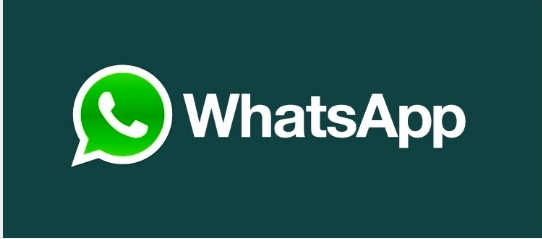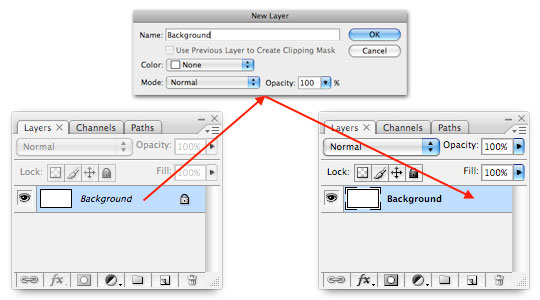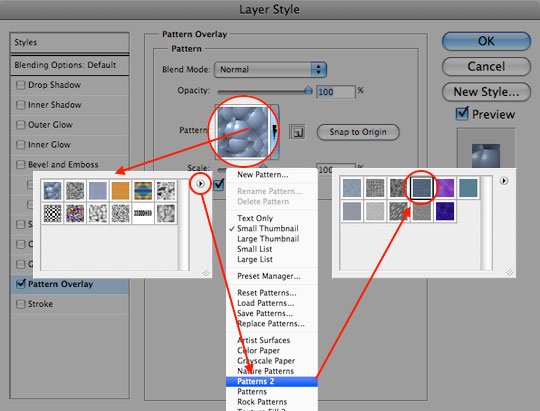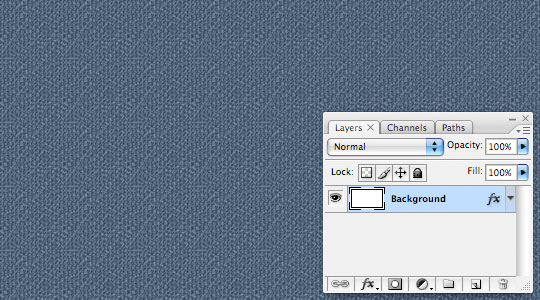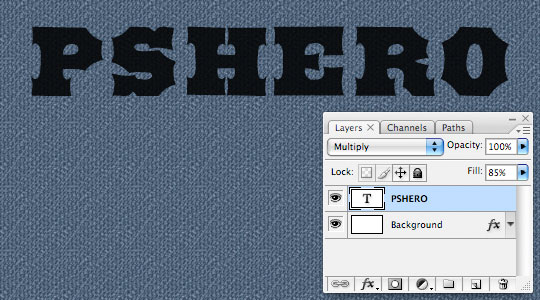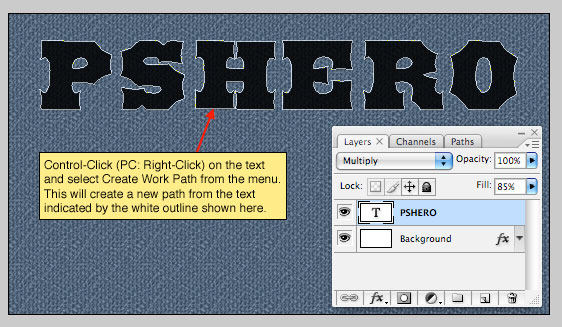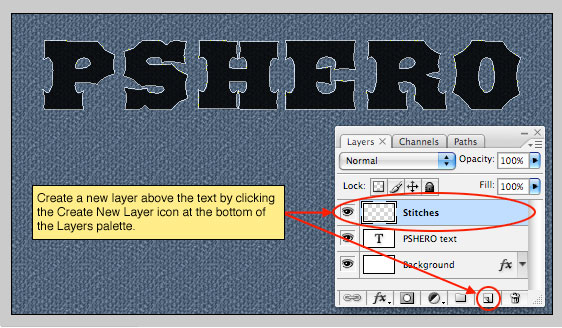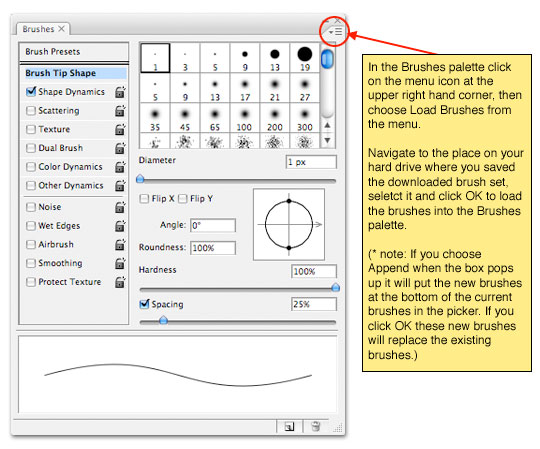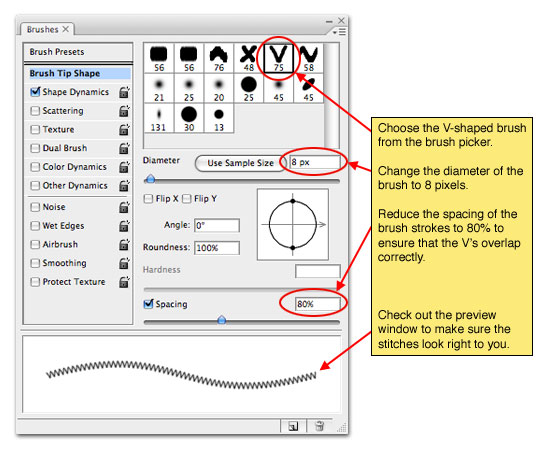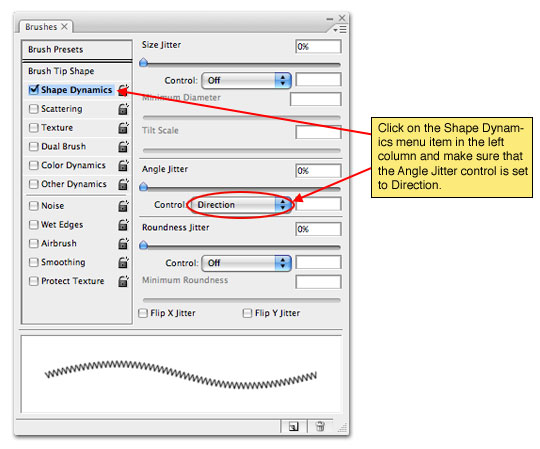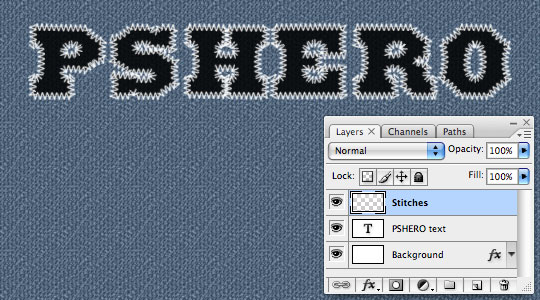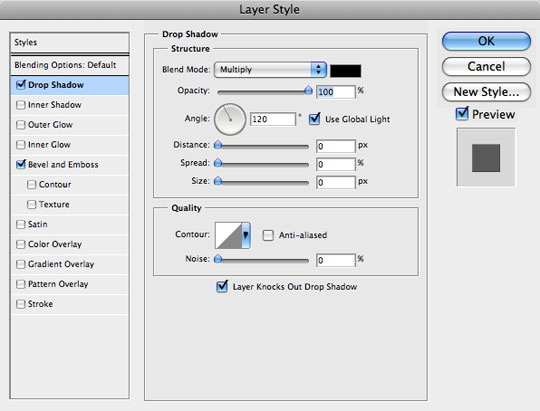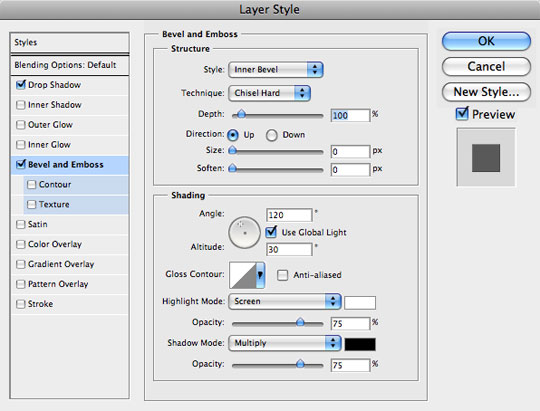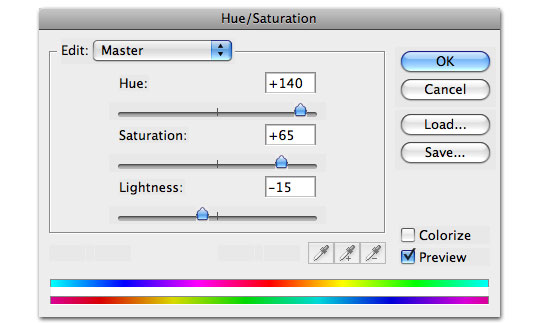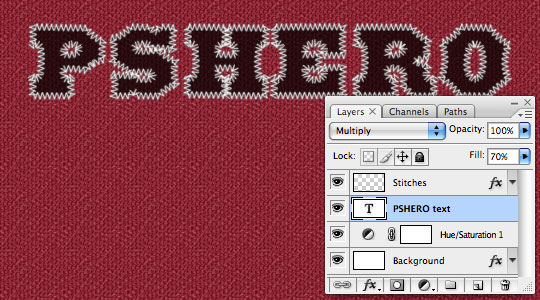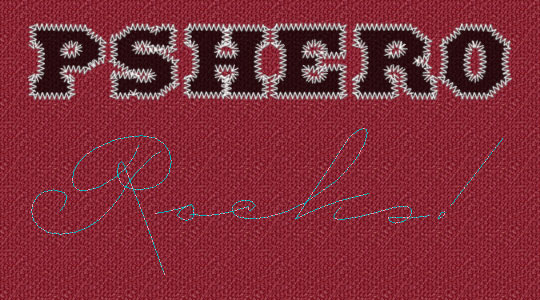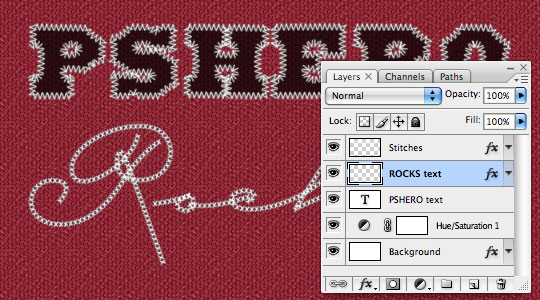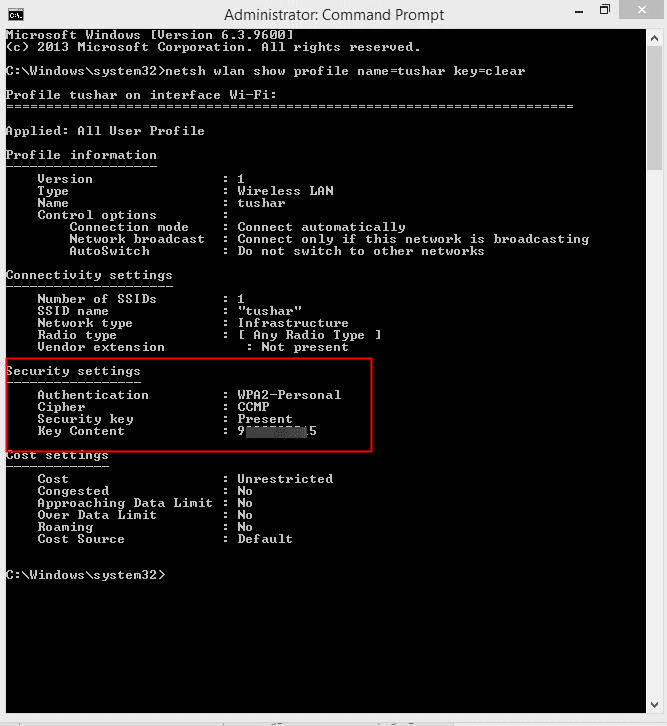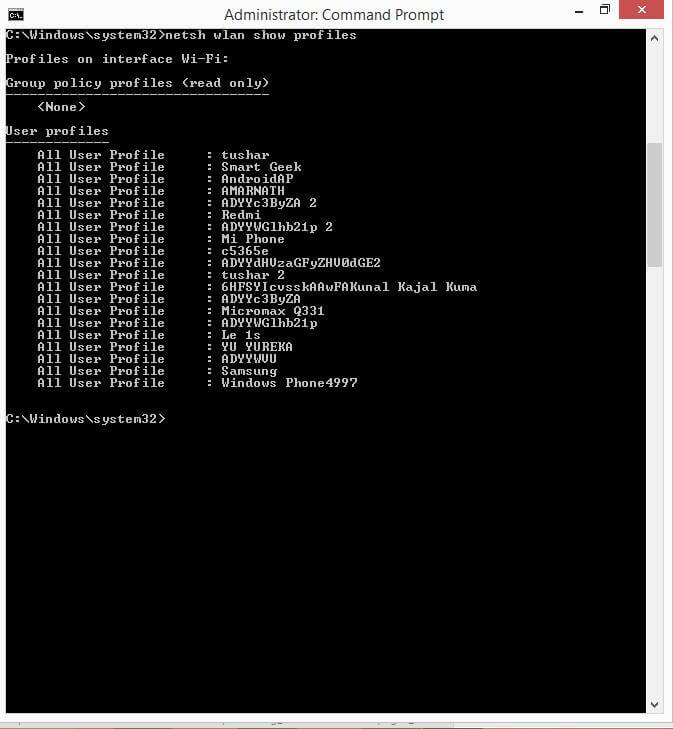List of All Hidden Samsung Secret Codes 2016
Mobile Tips Samsung Secret Codes 2016 Samsung Tips
List of Samsung Secret Codes 2016:
Today post is totally dedicated to Samsung mobile users. if you are also using Samsung handset then you must need to know Samsung Secret Codes. These codes have specific functionality and commonly used by experts or Mobile developers. These codes help you to test and restore your Mobile internal functionality and much more. bellow is the list of all tested and useful secret codes for Samsung Mobile phones used by shopkeepers as well as experts.
NOTE: To use these codes, you just need to open phone keypad or dialer app and type the code. As soon as you finish typing the code, it'll automatically execute and show the required information.

- Software version: *#9999#
- IMEI number: *#06#
- Serial number: *#0001#
- Battery status- Memory capacity : *#9998*246#
- Debug screen: *#9998*324# – *#8999*324#
- LCD kontrast: *#9998*523#
- Vibration test: *#9998*842# – *#8999*842#
- Alarm beeper – Ringtone test : *#9998*289# – *#8999*289#
- Smiley: *#9125#
- Software version: *#0837#
- Display contrast: *#0523# – *#8999*523#
- Battery info: *#0228# or *#8999*228#
- Display storage capacity: *#8999*636#
- Display SIM card information: *#8999*778#
- Show date and alarm clock: *#8999*782#
- The display during warning: *#8999*786#
- Samsung hardware version: *#8999*837#
- Show network information: *#8999*638#
- Display received channel number and received intensity: *#8999*9266#
- S/W Version *#1111#
- Firmware Version *#1234#
- H/W Version *#2222#
- All Versions Together *#8999*8376263#
- Test Menu *#8999*8378#
- GPSR Tool *#4777*8665#
- LCD Brightness *#8999*523#
- Error LOG Menu *#8999*377#
- EEP Menu *#8999*327#
- Debug Mode *#8999*667#
- PhoneModel (Wap) *#92782#
- JAVA Mode #*5737425#
- Call List *#2255#
- Bluetooth MAC Adress *#232337#
- Java Version *#5282837#
- Samsung A300 to reset the language *#0000#
- Master reset(unlock) #*7337#
- Incremental Redundancy #*4773#
- Reset wakeup & RTK timer cariables/variables #*7785#
- Tone Generator Mute #*7200#
- BLUETOOTH Test mode #*3888#
- Task screen #*7828#
- S/W Version & H/W Version #*#8377466#
- Restarts Phone #*2562#
- No Blocking? General Defense #*2565# .
- General Defense, Code Erased#*3353#
- Phone Hangs on White screen #*3837# .
- Restarts Phone #*3849#
- Restarts Phone (Resets Wap Settings) #*7337#
- AutoAnswer ON/OFF #*2886#
- GPRS Detached/Attached #*7288#
- GPRS Attached # *7287#
- White Screen #*7666#
- Sleep Deactivate/Activat #*7693# e
- Databattery #*2286#
- GPRS switching set to (Class 4, 8, 9, 10) #*2527#
- Copycat feature Activa/Deactivate #*2679#
- External looptest 9600 bps #*3940#
- Handsfree mode Activate/Deactivate #*4263#
- Time ON #*2558#
- External looptest 115200 bps #*3941#
- SIM Phase #*7462#
- Voltage/Freq #*7983#
- Voltag #*7986# e
- Call Failed #*2255#
- DELETE ALL SMS!!!! #*5376#
- Permanent Registration Beep #*2337#
- Charging Duration #*2474#
- Audio Path (Handsfree) #*2834#
- DCS Support Activate/Deactivate #*3270#
- Data Activate/Deactivate #*3282#
- EGSM Activate/Deactivate #*3476#
- FORMAT FLASH VOLUME!!! #*3676#
- GSM Activate/Deactivate #*4760#
- White Screen #*4864#
- Accessory #*7326#
- Sleep variable #*7683#
- Blinks 3D030300 in RED #*3797#
- Resetting the time to DPB variables #*7372#
- RLC bitmap compression Activate/Deactivate #*7722#
- Blinks 1347E201 in RED #*2351#
- Switch to 2 inner speaker #*2775#
- AMR REC STAR #*22671# T
- Pause REC #*22673#
- Resume REC #*22674#
- AMR Playback #*22675#
- AMR Stop Play #*22676#
- Pause Play #*22677#
- Resume Play #*22678#
- PCM Rec Req #*77261#
- Stop PCM Rec #*77262#
- Playback #*77263# PCM
- PCM Stop Play #*77264#
- AMR Get Time #*22679#
- Watchdog ON/OFF *#8999*364#
- WATCHDOG signal route setup *#8999*427#
- Full Reset (Caution every stored data will be deleted.) *2767*3855#
- Custom Reset *2767*2878#
- Wap Reset*2767*927#
- Camera Reset (deletes photos) *2767*226372#
- Reset Mobile TV *2767*688#
- RAM Dump (On or Off) #7263867#
- Germany WAP Settings *2767*49927#
- UK WAP Settings *2767*44927# =
- Netherlands WAP Settings *2767*31927#
- Czech WAP Settings *2767*420927# =
- Austria WAP Settings *2767*43927#
- Italy WAP Settings *2767*39927#
- France WAP Settings *2767*33927#
- Portugal WAP Settings *2767*351927#
- Spain WAP Settings *2767*34927#
- Sweden WAP Settings *2767*46927#
- Ukraine WAP Settings *2767*380927#
- Russia WAP Settings *2767*7927#
- GREECE WAP Settings *2767*30927#
- WAP Settings Reset *2767*73738927#
- Germany MMS Settings *2767*49667#
- UK MMS Settings *2767*44667#
- Netherlands MMS Settings *2767*31667#
- Czech MMS Settings *2767*420667#
- Austria MMS Settings *2767*43667#
- Italy MMS Settings *2767*39667#
- France MMS Settings *2767*33667#
- Portugal MMS Settings *2767*351667#
- Spain MMS Settings *2767*34667#
- Sweden MMS Settings *2767*46667#
- Russia MMS Settings *2767*7667#.
- GREECE MMS Settings *2767*30667#
- Check the phone lock status *#7465625#
- Enables Network lock *7465625*638*Code#
- Disables Network lock #7465625*638*Code#
- Enables Subset lock *7465625*782*Code#
- Disables Subset lock #7465625*782*Code#
- Enables SP lock *7465625*77*Code#
- Disables SP lock #7465625*77*Code#
- Enables CP lock *7465625*27*Code#
- Disables CP lock #7465625*27*Code#
- Enables SIM lock *7465625*746*Code#
- Disables SIM lock #7465625*746*Code#
- Activa lock ON *7465625*228#
- Activa lock OFF#7465625*228#
- Auto Network lock ON *7465625*28638#
- Auto Network lock OFF #7465625*28638#
- Auto subset lock ON *7465625*28782#
- Auto subset lock OFF #7465625*28782#
- Auto SP lock ON *7465625*2877#
- Auto SP lock OFF #7465625*2877#
- Auto CP lock ON *7465625*2827#
- Auto CP lock OFF #7465625*2827#
- Auto SIM lock ON *7465625*28746#
- Auto SIM lock OFF #7465625*28746#
DISCLAIMER: "This information is intended for experienced users. It is not intended for basic users, hackers, or mobile thieves. Please do not try any of following methods if you are not familiar with mobile phones. We'll not be responsible for the use or misuse of this information, including loss of data or hardware damage. So use it at your own risk."
i hope you like these Samsung Secret Codes very much. Feel free to share it with your friends and family. if you have more secret code feel free to share it with us via comments.