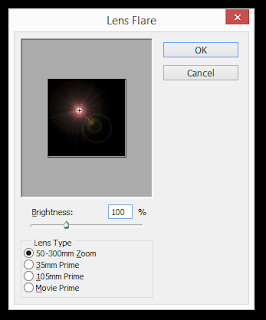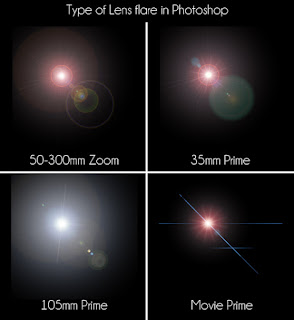How to create lens flare effect in photoshop
Basic TutorialHow making a lens flare effect in photoshop - Lens flare is a ray of light is generated from a particular, caught in a digital camera. Lens flare often we find in the world of photography. In photoshop also exist, here be discussed how to create a lens flare using Photoshop. Previously we need to know in advance what that lens flares.
To make the flare in Photoshop we can take advantage of the default Photoshop plugin filter, i.e. Lens Flare that can be accessed in the Filter menu > Render > Lens Flare. But this new filter can be deeply only on the layer containing the pixels, so that the effect of lens flare would be worn directly on the photo. The weakness in this way is that we can not changes flare without join change layer photo imposed by that filter.
What is the sense of flare lenses in photography? Understanding lens flare is the luster of color and shape on photos which appears due to photographing a subject when dealing directly with the source of light. When this happens, it is usually the subject of the photo we will be back more underexposure, where overexposure. In addition, other consequences of the lens flare are the contrast and saturation of the color photographs we will also be reduced.
In the world of photography, we certainly have heard if photographed with a position directly facing the light source is a an error. A technique that is at once will generate any lens flare effects become quite inevitable due to this opinion. Not only by the photographers who still lay, but also by professional photographers. The Even Nikon product creates special anti reflection lens flare called "Nikon Nano Crystal" to minimize or even eliminate the lens flare effect.
Well, after learning a little bit about lens flare in the world of photography, we directly try to do it in Photoshop.
1. Open photoshop and create a new worksheet (File > New, here I simply exemplifying the size 500x500, and the background is black) and click on the Filter menu select > Render > and Lens flare.
2. After opening the menu Lens flare it will pop up a new window, you can set the brightness of the lens flare. from the darkest 10% to 300% the brightest.
In the window also provides some choice models Lens flare, there are 50-300 mm Zoom, 35 mm Prime, 105 mm Prime, and the Movie Prime. This type of lens flare we use as needed, for example, we will give the effect of lens flare on the object people, then we simply use lens flares of type 50-300 mm Zoom.
3. Okay, I will show below from the above lens types.
Well, it's her explanation and how making a lens flare in photoshop, hopefully useful!
To make the flare in Photoshop we can take advantage of the default Photoshop plugin filter, i.e. Lens Flare that can be accessed in the Filter menu > Render > Lens Flare. But this new filter can be deeply only on the layer containing the pixels, so that the effect of lens flare would be worn directly on the photo. The weakness in this way is that we can not changes flare without join change layer photo imposed by that filter.
What is the sense of flare lenses in photography? Understanding lens flare is the luster of color and shape on photos which appears due to photographing a subject when dealing directly with the source of light. When this happens, it is usually the subject of the photo we will be back more underexposure, where overexposure. In addition, other consequences of the lens flare are the contrast and saturation of the color photographs we will also be reduced.
In the world of photography, we certainly have heard if photographed with a position directly facing the light source is a an error. A technique that is at once will generate any lens flare effects become quite inevitable due to this opinion. Not only by the photographers who still lay, but also by professional photographers. The Even Nikon product creates special anti reflection lens flare called "Nikon Nano Crystal" to minimize or even eliminate the lens flare effect.
Well, after learning a little bit about lens flare in the world of photography, we directly try to do it in Photoshop.
1. Open photoshop and create a new worksheet (File > New, here I simply exemplifying the size 500x500, and the background is black) and click on the Filter menu select > Render > and Lens flare.
2. After opening the menu Lens flare it will pop up a new window, you can set the brightness of the lens flare. from the darkest 10% to 300% the brightest.
In the window also provides some choice models Lens flare, there are 50-300 mm Zoom, 35 mm Prime, 105 mm Prime, and the Movie Prime. This type of lens flare we use as needed, for example, we will give the effect of lens flare on the object people, then we simply use lens flares of type 50-300 mm Zoom.
3. Okay, I will show below from the above lens types.
Well, it's her explanation and how making a lens flare in photoshop, hopefully useful!